How to Start a
Successful & Profitable Blog
Learn how to start a blog in less than an hour, and how starting a blog can the right way can help you rank higher on search engines. Need tips for starting a blog? You’ll get plenty of those, as well.
reasons to start a new blog
Blog... for profit. to grow passive income. to leave your full-time job. to supplement your lifestyle.
been there, done that!
So, you’ve decided to take the plunge and start a blog. You are super brave, and I commend you on your decision! Blogging for profit and success can be extraordinarily rewarding, but it’s also coupled with hard work that requires some careful thought and planning before you jump right in.
Learn some tips to start a blog that is profitable so you can save time recouping from mistakes or mis-informed decisions. I’m here to help you think things through so you can be efficient, save money, and learn from a pro with years of experience!
Now, this is a long explanation, and it’s detailed, but it’s worth it, so buckle up, buttercup, you’re in for a ride!
how to become a blogger in 5 steps
- Carefully select your blog's name, domain name, register your domain real estate and secure website hosting.
- Start your blog by installing the WordPress application on your website hosting provider's server.
- Choose a WordPress theme and customize it to make it truly your own, with fonts, colors, and images.
- Add my recommended list of WordPress plugins to get data that is essential while boosting your SEO (search engine optimization).
- Write content that is anywhere between 1800-3000 words per page or post that your ideal reader would love.
my first successful blog
how i started this blog
mostly done right, but some mistakes were made.
This blog is my first truly successful one that I have created. My first blog was all about goats. It was cute. But the niche was too limited to a specific kind of reader, and certainly didn’t attract the urban types. Sure, my goat photos were fun and engaging, but it wasn’t a profitable blog, by any means.
I wanted to create something meaningful, and so sure, why not start a blog? After all, I was coming out of a 10-year post-employment non-compete agreement soon, and I’d be able to design again and sell my work.
Creating this blog was one of the best decisions I ever made. It’s how I earn about 1/2 of my total income (have a few shops, earn royalties as a writer, also). But more importantly, it’s how I’ve been able to help other bloggers design better websites, create incredible lead magnets, and grow their business online with Pinterest.
The beauty of having access to such a large blogging community is you can get insights from others, learn from their mistakes, and heed some solid advice from the professionals.
If you’re thinking about starting a blog, but don’t know where to start or need tips on starting a blog, know you’re not alone if you’re feeling overwhelmed. Discovering how to be a blogger has a learning curve. When should you start? How do you register a domain name? What is hosting for and which is the best option? What blogging platform allows you to expand and grow? How do you choose a blog theme and which designers are the best? What the hekkin’ is a plugin? What should you write about? And what on earth is HTML and how does it work?
The fantastic news for you is, starting a blog is easier than you might think. Joe (my hubby) and I have learned a ton of lessons throughout the years ourselves, and we’ve helped many bloggers, writers, and authors see the light when selecting hosting and platforms for websites. So now you can learn from some of our mistakes and also those of others we’ve helped transform.
why we use wordpress
using the right platform saves time & money
There are several other blogging platforms like Blogger.com, Tumblr, Wix, ShowIt, SquareSpace, etc. where you can blog and have your website hosted. However, nearly every serious blogger uses self-hosting (through GoDaddy, Bluehost, SiteGround, etc.) because of its liberating options, flexibility, and creative freedom.
With WordPress and self-hosting, you’ll have full control over your website and blog. With platforms such as Blogger, Tumblr, Wix, ShowIt, SquareSpace, etc., you do not have access to the root of your domain (where all your files are stored), and you are limited to the apps available for their platform, if they even offer any.
For example, you may want your page to look a certain way. Using Elementor or a plug-in page builder that gives you full layout control is not an option outside of WordPress. Or, you may want to use a font that matches your brand.
You can’t do that with many of these platform-based services. In addition, once you commit to a platform like SquareSpace, ShowIt, even Shopify, you are ‘married’ to it. Meaning, they have your files. You can’t operate your website without them. And putting your blog somewhere else will involve exporting and transferring files, if you can even get the platform to let you, and translating them to your next site location.
With WordPress and self-hosting, you can control where you host your blog any time, so if your hosting gets expensive with one company, you can simply lift your files via a backup from one server, and put them on a new server with your hosting companies.
Many bloggers and writers I’ve worked with in the past quickly discovered that the features they once were attracted to with ShowIt, SquareSpace and other blogging platforms came with big limitations on the design and back-end of their website.
SEO, design, and reporting limitations, etc. were the biggest challenges. Eventually many entrepreneurs see the light and turn to WordPress and self-hosting once they realize just how many things they could be accomplishing that their current platform doesn’t allow them to do.
And, bottom line, it’s the least expensive. If you ‘marry’ yourself to another platform, you are subject to their price increases at any time, or bundle/package changes. Something to consider prior to purchasing a domain name and a hosting plan.
We use WordPress and GoDaddy self-hosting, with the Business Expand plan. GoDaddy has never given us a reason to leave, and I’ve worked in website design long enough to know that SiteGround and Bluehost don’t even come close to GoDaddy.
We also know we can up and move our hosted files at any time with a simple backup, and WordPress has been a reliable, inexpensive investment for our businesses.
Best yet, WordPress is FREE. Yup. Yeppers. Uh huh.
step 1: Carefully select your blog's name, domain name, register your domain real estate and secure website hosting.
Carefully select your blog's name.
Selecting your blog name is something you’ll want to sleep on. If you want to be known for your own name (like me), then using a first and last name with a ‘.com’ attachment works well.
Or, if you plan on using a brand name, use that and start working on your tagline (an additional line of information to tell people what your blog is all about).
If you plan to sell your blog for profit down the road once you’ve become wildly successful, then choose something that can be sold, and a name that you don’t plan on using after you sell your blog. (For example, you probably don’t want to use your own name for a blog you intend to sell).
Choose your domain name & register your domain real estate.
Think of your domain name as a piece of real estate, only virtual. The domain name will create a lasting impression on your audience and readers. In addition, in many situations, the domain name is the name of your blog.
If you chose a blog name that’s long, you should try to shorten it up as much as you can for a domain name registration, because it’s faster to type into any browser. This comes in handy for mobile users who are using their fingers to type in a web address into a phone or tablet browser. The shorter, the better!
Also known as a URL, your domain name serves as your address on the worldwide web. For example, the domain name for this website is kerrielegend.com.
So if your blog name is ‘Goats and Stuff’, you could register a domain such as ‘www.goatsandstuff.com’ or even ‘goatstuff.com’. (Note to reader–I have no idea if someone has even registered this or owns it yet. If you own it, kudos to you, my friend. Free advertising.) Notice I didn’t use ‘www.goatsstuff.com’, as it includes a double ‘s’ which can throw people off a bit.
Again, try to keep your domain name as short as possible while making it easy to read and memorable. I know you’re probably pretty clever, and that you’ll come up with something spectacular.
Finally, register your domain real estate. We use GoDaddy for all of our domain name purchases. A website .com can run anywhere from $.99 if they’re having a special for new customers up to $14.99, typically, per year. Some domains cost more because they’re ‘premium’ domains. Others are already taken and are for sale by the owner. If you’re flush with cash, consider opting for a domain name you actually like and not one that you’re settling for.
You can get started by searching for the perfect domain name on GoDaddy.
Select your blog hosting.
I’m just going to say that we are not affiliates of GoDaddy, but we highly recommend them. We have been using GoDaddy since 2007 when we first got started with our very first online business.
After working with several bloggers and doing site redesigns, I will say this: BlueHost and SiteGround were the absolute worst. I always felt a sigh of relief and calm come over me when someone told me they were hosted with GoDaddy. That meant 1) there wasn’t going to be any hassle with installations 2) we could get support if something needed to be altered and 3) the back-end file updating was reliable (caching, backups, plugins, ht.access file updates, robots.txt file updates, etc.).
Cheaper does not mean the hosting is equal to more expensive ones with the same level of reliability, up-time, customer service, etc. Cheaper hosting means you’re paying less because you are ultimately receiving less. Less gigabytes, less RAM speed, less resource allocations, etc. And as you grow, those needs are going to change, and you’re going to need more.
The absolute worst thing to do is select a hosting provider and plan because it’s cheap. You get what you pay for. What happens when you write a blog post and it goes viral, but then your site crashes because that cheap hosting doesn’t allow your site to use resources beyond what the demand is? Yeah.

As you can see above, we grew into the Expand business hosting plan with GoDaddy. This site requires a lot of resources for our template membership and photos, as well as to handle a ton of traffic. I’m sure eventually we’ll have to upgrade to a dedicated server.
The Expand plan runs $99 per month. And for a lot of bloggers just starting out, I know that can be a ‘yikes’ number. But just know that as you grow with GoDaddy, they have expansive plans that meet the needs of your blog. And we’ve found every upgrade to be seamless and hassle-free.
I recommend that as a starting blogger, to go with the Deluxe or Ultimate hosting plan (depending on how many freebies you want), where you have full control over your WordPress website and can manage the WordPress application yourself.

Once you’ve secured both your domain name, have it registered (same as purchasing), and have a hosting plan purchased, you’re officially a blogger. Congratulations!
step 2: Start your blog by installing the WordPress application on your website hosting provider's server.
Install WordPress! Yay, it's free.
Now that you have your hosting set up, it’s time to install WordPress, a free application that is available on GoDaddy and most hosting providers. Installing WordPress is easy – don’t be intimidated! It’s super fast, easy, and GoDaddy does the work for you after you give it some basic information.

The quickest way to get started is by going to your cPanel on GoDaddy. You can access it the fastest simply by putting in ‘yourdomainname.com/cpanel’ in your website browser, replacing the dummy domain name text above with your own. In the cPanel field search bar (see image with grey bar) type in ‘Installtron‘ and that will bring up the installer for all applications, and show you existing installed apps on domains you currently have, like mine below:

Fill in your site's details.
GoDaddy will ask you specific details about your blog, where you want it installed, the name, your tagline, and what you want for a username and password.
Be sure to use the full proper name you want for your blog to be known as, because it’ll show up in the tab of the browser. Also, enter in your tagline, as that’ll be picked up by several themes. You can also leave it blank if you haven’t come up with a tagline yet.
Then, choose the root directory (not /blog) to install your WordPress installation. This puts it at the core or ‘root’ of your hosting server. From there, you can create directories and subfolders as needed.
Finally, enter in what you want to be your username and password to access your website. You’ll be able to access the dashboard of your website via ‘yourwebsitedomainhere.com/wp-admin’. It’s always ‘/wp-admin’ at the end of your chosen domain. You’ll also have the option to log in via your hosting cPanel, as well.
When you’re ready and everything looks good, click ‘Install’ and the Installtron will do its thing and install WordPress on your site. Once it’s done installing, you’ll be able to log in and start working on a theme, which brings you and I to the next step!
step 3: Choose a WordPress theme and customize it to make it truly your own, with fonts, colors, and images.
Choose a WordPress theme.
You’ve got your hosting all set up, and your WordPress installed. Yay! Now it’s time to pick a theme design for your blog. Preferably, one that doesn’t require a whole lot of code, design expertise, or technical know-how.
And I’m sure you’re going to want a theme that’s easy to work with and allows you to grow. Well, welcome to the back end of my blog! You’ll notice how I keep things nice and tight on the back side. I have three themes installed, but only use two, technically. The Twenty Twenty-One is a WordPress default that is automatically installed. This is what you use as a backup in case your existing theme is having a conflict with a plugin or a coding error. (Happens to the best of us, even with the best-est themes).

You’ll note I’m using a Genesis-based framework, with a child theme, Hello Coach by Hello You Designs. Investing in a quality theme is a no-brainer.
From a designer’s perspective and years of experience in working with themes, I offer a bit of advice. DO NOT install Divi themes on your blog / website. Divi themes leave behind code that will be visible to your reader if you change themes or move away from Divi as a page builder.
I have been blown away with the quality of Jennifer’s themes at Hello You Designs. I have purchased over 50 theme bases for WordPresses in my website designer career, and only Jennifer’s has had the best quality and support. No other theme designer remotely compares. I highly recommend selecting a WordPress theme from her shop at helloyoudesigns.com.

Pick a free WordPress theme.
Or, if you’re not sure yet and need to stick with a free WordPress theme, you can always select one from the WordPress library. Simply click the ‘Add New’ button at the top of the library (shown on first shared image in this step). From there, WordPress will load all the free and premium themes it has available to you. Pick a layout that you like (remember, colors and fonts can often be changed and customized to your brand later – for now, just focus on features and layout).

Once you find a theme that you like, you can go ahead and install it. Activate it, and you’ll be able to start seeing your blog start to come together. Begin by going through the initial setup steps WordPress typically has any new blogger using a new theme do.
WordPress will walk you through the options of customizing your blog, adding what are called ‘widgets’ where you can add your social media accounts and other details, images, and other blogger essentials.
Customize your WordPress theme.
Whether you purchased your theme or used a free one, this is the time to make it your own. For example, I use the Hello Coach theme from HelloYouDesigns.com. I’m not a coach. Not by a long shot. But I chose this theme for the features it has and the layout.
I’m an author, so I liked the fact that it has the ability to feature books slightly rotated on the homepage. I also liked the flow of the homepage, and I saw the potential for my own brand colors to take flight on this theme. As you can see, there’s stark, contrasting difference between the demo (shown first) and my own after it was customized by me (shown second).


So it’s quite possible (and do-able within a few hours) to completely transform a demo example into your own blog with your preferred colors, fonts, and images. This is why I always tell people to shop for templates and themes based on features and functions, and not for colors, fonts, and images. You can truly make any theme your very own and it’ll look smashingly good.
step 4: Add my recommended list of WordPress plugins to get data that is essential while boosting your SEO (search engine optimization).
Add these essential WordPress plugins.
Plugins are like apps. They add additional functionality to your blog, and allow you to tweak your blog an infinite number of ways. There are plugins (like you’d use for widgets) that are for better appearance and design, and some plugins work in the background to make your site run better, help you create better content, and get you ranked on search engines.
Here are a few plugins I highly recommend installing right away:
Install Yoast SEO (premium if you're able).

Yoast is the preferred SEO plugin tool for WordPress. You can read more about Yoast’s guide to SEO here. If you opt for Yoast premium, you’re opening up even more doors for possibilities, with the option to have more than one keyword, and you’ll even be able to do some research and get keyword ideas straight from your blog as you write content.

Yoast will help you identify how other people search for things you write about. How you might search for something may differ from someone else’s keyword phrase or search term. So it’s always a good idea to use a tool like this to help you with words and phrases to use in your content pages and posts.
Note, I cannot and will not recommend using Rank Math as an SEO tool. I found it to be lacking intuitiveness, and confusing. Yoast really is the way to go, so that’s what I recommend. From personal experience, once I had access to enter in more keywords and phrases into my posts and pages, I saw my keywords rank even higher on Google, and I also started ranking for even more words and phrases than before. It’s a worthwhile investment to make (the premium version).
install analytify (premium if you're able).
Analytify takes your Google Analytics data and presents it in an understandable format on your blog’s dashboard. I also opted for the WooCommerce add-on, since I have a WooCommerce shop attached to my blog/website.
You’ll also notice I have Site Kit by Google installed. I find this one helpful, as well, but for different reasons. Sometimes various plugins use different ways of displaying data for you to understand. So if you find both helpful, by all means, install both.
The only thing to know is that you only want to have ONE SEO plugin, and ONE cache/minify/speed plugin, which is what we’ll talk about next!

install wp-optimize (get the premium).
With the new standards for Google rank, you’re going to want to make sure your site is cached, minified, and loading at top speed. While you may be just beginning, as your site becomes more loaded with content, you may want to consider a plugin called WP-Optimize.
This plugin caches your website (preloads content so it’s viewable straight away), minifies files like HTML, CSS, and JavaScript (runs super fast and gets rid of unnecessary code), and also speeds up your page load time. Slow-loading sites is something Google doesn’t like. So make it ultra-fast with WP-Optimize. I’ve tried all different kinds of plugins for speed and compression; this one is the best in my opinion.

step 5: Write content that is anywhere between 1800-3000 words per page or post that your ideal reader would love.
You’ve come all this way and you’re doing amazing! Now, it’s time to start blogging. You know, the writing stuff. This is where the pen meets the paper, my friend.
Now that you have your own blog, it’s truly yours. You get to decide what is said and what happens on your site. Nobody else. Your vision is your own, and you get to turn that vision into a reality.
How to write high-converting content.
Begin by covering all of your basic pages. For example, work on your About, Contact, Start Here, and Policies pages. Those are the essentials.
Then, pick one main topic you want to cover on your blog. Think about everything you’d want your reader to know about that topic from a high-level perspective. That is what is going to be your pillar content. It’ll be probably 3000+ words or more. From there, you can create smaller blog posts, generally 1200-1800 words, depending on how your text-to-HTML ratio is looking from your site audit.
Once you have enough content to get ranking on Google, you’ll want to start working on your lead magnets, which are freebies you’ll give away in exchange for someone’s email address. This is how you’ll grow your email list and readers.
High-converting content is writing that invokes emotion and action. It is content that leads to sales, email signups, and further interest in your work or what you do on your blog. When you write high-converting content, you’re also positioning yourself as a thought leader, which is something I help bloggers become as they grow as bloggers!
How often should you publish blog posts?
When you’re first starting out, filling up your blog with posts can seem overwhelming and a lot of work. I used to blog daily, and then as I grew as a blogger with more revenue, I could afford to back off from blogging, so much so that I took a year off just to work on design projects.
Try starting daily, but then ease up to one to three times a week until you get a fair amount of content published, and then shoot for once a week. If you’re like me, you’ll want to save some of your best stuff for your readers who subscribe to your email list, and then maybe focus solely on creating lead magnets, courses, or other digital content your readers might want to compensate you for.
conclusion
thank you for reading about how to start a blog!
Hey, thanks for being here – truly! I hope you learned a lot and feel adequately prepared to take on your new blogging adventure with confidence. I’m certain your blog will accomplish amazing things.
You’ve officially become a blogger! Wherever your blog journey leads you, make sure you enjoy the trip.