Be sure to enable Pinterest Rich Pins. It’s the way to go, and there are several reasons. The wonderful part about them is that their metadata can be updated with any update you make to a page description. Prior to having this feature, pins on Pinterest would often include outdated information, such as pricing, page description, and so on. We’ll talk about the Pinterest Rich Pin Validator, and how to apply for rich pins.
Rich Pins are a type of organic Pin that automatically sync information from your website to your Pins. You can identify them easily by the extra information above and below the image on closeup and the bold title in your feed. If something changes on the original website, the Rich Pin updates to reflect that change.
Rich Pins are a free product available for anyone on Pinterest.
Introduction
Now, with the newest updates in place from their platform given all the changes in the past years, if you change the price on a product, every single pin of that item on Pinterest will automatically update, making it easy to keep customers satisfied and up-to-date with the most recent information.
Pinterest rich pins add your website name and your blog post title to every single pin from your website. This creates awesome brand recognition where people see your blog pot title or your content title. They see your brand or blog name right below the pin and it just creates that kind of recognition where they see it in their feed and they start to recognize your name or your blog post title.
You definitely want to get rich pins after you apply and get approved for a business account. This is just going to amplify your Pinterest account and help you start to rank higher in the Pinterest feed. It’s totally worth it.
Types of Rich Pins
It all starts with a title. Titles are important because they are often what get people to click through. Once you enable rich pins, they’ll also be prominently displayed below each of your pins. The title of your post is going to be displayed in bold text below your pin. So you want your title to be enticing and persuasive and interesting in order to get people to want to click it.
Product Rich Pins
Product Rich Pins include the most up-to-date pricing, availability, and product information right on your Pin. They are enriched with metadata and formatted to let people on Pinterest know that they’re shoppable. They feature the most up-to-date price, availability and product title and description from your website.
In some instances, your pin might read “Best seller” if across different merchants, it’s one of the most purchased items within a Pinterest product category, or it might read “Popular” if it’s one of the most clicked product Pins within a product category on Pinterest. These labels do not refer to an individual merchant’s sales activity.
Product Pins lead people on Pinterest to your site where they can purchase your products. This means people need to be able to buy the product directly from your website before you can add the product Pin to Pinterest.
You can create product Pins on your website as outlined below or by using catalogs. Use catalogs to upload a data source of your products and create product groups to group similar product Pins together. Only product Pins created using catalogs can be promoted as shopping ads.
Recipe Rich Pins
These are pins that add a title, serving size, cook time, ratings, diet preference and a list of ingredients to recipes that you Pin from your site.
1. Add Schema.org or hrecipe markups between the <head> </head> section of your HTML code for each page you want to enable recipe Rich Pins on
2. Use our Pinterest Rich Pins Validator to make sure we can see the Rich Pin data
3. If everything looks good, click Apply now – make sure to pick HTML tags when applying
Article Rich Pins
These add the headline or title, the description, and the author of the article or blog post from your site.
By Pinterest’s definition of article pins, an article is a page that contains text, like a news article or blog post. Pinterest does not consider listicles or pages with mostly images and little text to be articles. This is definitely something to remember as part of your overall Pinterest strategy, so you can ensure your pin articles are being seen by other users.
How to Apply for Rich Pins
You need to apply for Rich Pins before you can start using them. This is to make sure that your data will sync properly.
- If you have product, article or recipe content on your site, you’ll need to add rich meta tags to those webpages.
- After adding meta tags to your web pages, validate one of your correctly marked-up content pages in the Pinterest Rich Pins Validator.
- If the webpage you are applying with is correctly marked-up, you’ll see an approval message.
Once you apply, we’ll process your application within 24 hours.
When your site is approved, all content from webpages that have the correct meta tags will appear as Rich Pins when you create a new Pin. Existing Pins that link back to pages with rich meta tags will now appear as Rich Pins.
Did Your ‘Rich’ Status Stop Working?
The only challenge with Rich Pins is that sometimes they stop working. It hasn’t happened to me, but I know from the group forums that sometimes, it happens. The good news is that the solution is relatively simple. Here’s one method from Yoast:
- Open Yoast plugin on the Open Graph section on your WordPress dashboard.
- Go to the debugger tool in Yoast.
- Add a post or page URL that you know should have rich pin information.
- Choose HTML tags and Apply Now to get the rich pins validator to run.
You should receive a confirmation that the process via Yoast has worked. Check your website and your pins should be ‘rich’ again. If not, reach out to Pinterest Support for additional help. They may not be the quickest in getting back to you, but they get back in the end even if it takes days, weeks…
When Bloggers Do NOT Use Pinterest Rich Pins
Many bloggers use rich pins. All those extra keywords in the metadata are things you’ll benefit from. If you make your Pin description and metadata different (which you should) then you can help Pinterest better understand your content. Plus, there is more information included than on a standard pin and this can entice people to click your pin.
However, sometimes bloggers choose NOT to use them. The only people who have to consider whether to use Rich Pins or not are food bloggers. I know a few people who have turned them off because they think there’s no motivation to click with the ingredients being on the pin.
While I can understand this, especially for something like a smoothie or hotdish recipe, you will also have users not be interested in your pins for ease of access. I, for one, choose not to engage with pins that don’t have the recipe straight on the pin itself. The reason behind this is most food bloggers have completely destroyed the mobile experience of users with an over-abundance of ads, and bury the recipe somewhere between 10,000 ads and their in-depth history and own experiences with the recipe, which I’m pretty sure everyone will agree, we have no interest in.
Unfortunately, many food bloggers simply focus on the ad revenue and not on the user experience, claiming that that’s how they need to make money on their blog. Believe me, there are better ways to make money on your blog than burying your mobile user’s experience with abysmal ad content.
Using this feature on Pinterest is simply a personal choice. And if you install them and want to remove them, you can return to the rich pins validator and do the job there.