Track your Pinterest analytics from the start. What you’ll find is that Pinterest provides great analytics, but only for the past 30 days. By using a spreadsheet, you can easily keep track of your success over time. Want to reach a bigger audience on Pinterest? Understanding your Pinterest Analytics is the best place to start! We’ll cover Pinterest impressions, engagement, insights, audience, demographics, clicks, and saves.
Reviewing Pinterest analytics periodically is only going to propel you further with your Pinterest strategy. When you pay attention to your data and metrics, you’ll understand further what is driving people to take action on your pins, either through clicks or saves.
Why Pinterest Analytics Matters
Pinterest Analytics can help you target the right audience, skyrocket your Pinterest pin performance, sales, conversions, campaign targets, and more.
Diving into your Pinterest Analytics is more than just finding out which of your Pins were saved the most.
Understanding how your content performs is the key to developing a content strategy that supports your business goals.
And by gaining a better idea of what type of content drives these different actions, you’ll be able to fine-tune your Pinterest strategy to drive the best possible results for your business!
Pinterest analytics are key to your business success. You can easily find the data you need right within Pinterest. No more digging around; just one click. Pinterest insights are essential in seeing how your brand’s pins are performing, and which styles of pins work best for you.
Getting Started with Pinterest Analytics
Let’s start with the tab, ‘Analytics Overview‘, located at the top of the menu under ‘Analytics‘.
In the past, on Pinterest analytics, we had pins labeled with a “p” or an “r” beside them. The “p” stands for promoted pins and the “r” identifies rich pins. A quick note: all of your pins could have an “r” beside them if you’re taking full advantage of rich pins. For now, we’ll just focus on rich pins.
The Overview Tab
Now, you’ll see ‘Impressions’, ‘Engagements’, ‘Total Audience’, and ‘Engaged Audience’.
Pinterest will default to ‘Impressions’ under the ‘Performance Over Time’ area.
As you look at your analytics for the past 30 days, here are some things to take notice of…
Definitions of Analytics
- Impressions are the number of users that Pinterest has shown your pin to. Pinterest Impressions doesn’t mean the user took any action on your pin or engaged with it. It just means that a user came across the pin as they were scrolling and it showed up on their desktop or mobile device, even if just for a split second. This is more of a high level view of how your pins are appearing via Pinterest Analytics.
- Engagements means that there was either a Click or a Save of your pin.
- Clicks mean just that someone has clicked on your pin (either on purpose or by accident), and Pinterest is recording that as an official engagement. Google analytics will show you how many people actually clicked through to a loaded page on your site, which will give you more accurate data on how long they were at that specific landing page.
- Saves – (formerly re-pins) indicates the number of users who have saved your pin to a board. A pin save is an indication that someone sees value in your content.
- Total Audience means the total number of people who have seen or engaged with your pins. Unlike impressions, Total Audience tells you how many individuals saw your pin. If impressions are much higher than your Total Audience, it means some people saw your pin many times. This may happen if a popular pin is saved to a lot of boards on the platform, for example.
- Engaged Audience is the number of people who engaged with your pins. There are many ways someone can engage with a Pinterest pin. This metric gives you a more precise understanding of the number of people who saved, reacted to and commented or clicked on your pin. If your engagements are much higher than your engaged audience, don’t take it the wrong way. It tells you that the people who are engaging with your Pinterest pins are super engaged.
- Outbound Clicks is the total number of clicks to the destination URL in your pin. A good click-through rate shows that people want to learn more about your content and that your calls-to-action are working. If conversions are one of your primary goals, clicks are one of the best ways to measure the effectiveness of your Pinterest strategy.
- Pin Clicks (formerly Close ups) is the total number of clicks on your pin. This number includes clicks that lead to content on and off of Pinterest. Pin clicks are evidence that something in your pin, such as the visuals or copy, caught someone’s eye and inspired them to look closer.
- Followers Driven is the number of people who followed you after seeing a specific Pin. If someone decides to follow you after seeing your content, you may want to look for ways to emulate that content—especially if growing Pinterest followers is one of your goals.
- Other Pins are stats for pins created by others from your claimed accounts, such as your website or Etsy shop. Most Pinterest Analytics charts can be filtered by source. Select Other to see how people are pinning your content from your other line properties. Use this filter to draw inspiration, connect with your community and find potential collaborators.
Consider adding these Pins to a user-generated content board to easily keep an eye on how they’re doing. And if some of them perform exceptionally well, treat them as inspiration for your content.
Remember that impression and click rates will never be close in number. Clicks will always be just a smaller fraction of the impression number.
You can filter this data further within Pinterest Analytics by impressions, engagement, pin clicks, outbound clicks, saves, engagement rate, pin click rate, outbound click rate, save rate, total audience, engaged audience, monthly total audience, and monthly engaged audience.
Top Boards

The next section is Top Boards, which shows you which of your Pinterest boards are performing the best. You can filter data in Top Boards by Impressions, Engagements, Pin clicks, Outbound clicks, and Saves.
Top Pins
The final area in the Pinterest Analytics Overview is Top Pins.

Like Top Boards, you can filter your analytics by Impressions, Engagements, Pin clicks, Outbound clicks, and Saves.
Pinterest Audience Insights
Next, let’s review Pinterest audience insights. Audience insights will show you the categories and interests of your audience. You can filter by ‘Your engaged audience‘ and ‘Your total audience‘. This will split the two into people who have seen your pins versus the people who have engaged (clicked or saved) your pins.
Take a look below at mine. I have it set to ‘Your engaged audience‘. Pinterest engagement is what I look for the most. Look at what they’re interested in! Mostly design, quotes, and from the looks of it, fashion. Finance comes in 5th place.
You can dive deeper into each category or interest on Pinterest Analytics by clicking on the topic and then you can see the chevron > with the detailed breakdown of each on the right.

You can also compare your audience and their interests with that of the whole Pinterest total audience, which is always interesting. See below…

Every once in a while, I’ll check out the demographics so I understand who my audience truly is. Their age, gender, and where they’re from.
Sometimes situations develop where the people you attract are not the people you are writing or blogging for. That’s ok, too. Obviously, they have an interest in what you pin, so they may even have an interest in your blog, too.

I’m not sure that when I first set out to start blogging that I was going to blog and pin for 18-24 year old females. But certainly, now that I know that’s a huge chunk of my audience, I can keep them in mind when I’m blogging and offer ‘starting out’ tips and help them through those college and ‘leaving home’ years.
Using Bullet Journals to Keep Track of Pinterest Analytics
If you’re more into bullet journaling and keeping track of data that way, all you need is one sheet per month, and 6 columns. You can document your results right there and take a look at how you’re doing.
But some people opt more for spreadsheets or spreadsheet apps when tracking Pinterest analytics. Totally up to you. But something definitely worth documenting and recording so you can look at your progress and match that progress with specific things you implemented or did differently at a point in time.
Conclusion
Paying attention to all of these Pinterest metrics may seem like a nerdy thing to be doing, but the time you invest in analyzing your data will pay off. If your pins aren’t performing, getting clicks, saves, or other engagement, you may want to consider the text you’re placing on the pin, or even the design.
The whole purpose of analyzing your Pinterest analytics data is to get better at it and create pins that get engagement. If you keep pinning the same stuff, expecting different results, you’re not going to improve your Pinterest presence.
Take an hour, each week, to review your Pinterest metrics and analytics to create more engaging pins that get clicks and saves! When you start to see trends of declines or non-engagement, try using more pins styles and similar content to those pins that DO receive engagement.
Be sure to check out the Pinterest resource library, too!